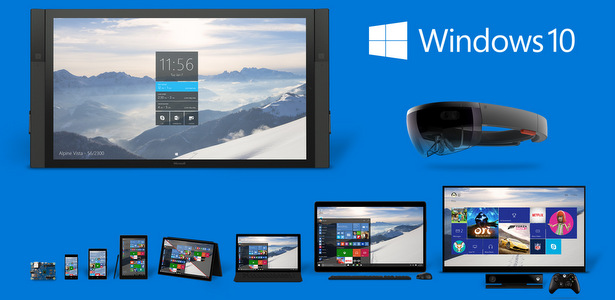WinAC RTX 2008 is used when high performance, high data volumes and at the same time hard real time are required for the automation task. The optimized runtime system supports the processing of extensive and demanding PC applications in parallel with the control task. The performance of WinAC RTX 2008 can be scaled across the PC platform.
Applications range from machine-level control tasks with rugged embedded PCs to high-end applications on PCs with enhanced performance (e.g. SIMATIC Rack PCs).
Platforms
SIMATIC WinAC RTX 2008 runs on standard PCs wit Windows XP Professional.yet excellently fits to SIMATIC Industrial PCs.In particular, the use on embedded PC platforms such as the SIMATIC Microbox PC 427B or Panel PC 477B with Windows XP Embedded results in cost-effective and very rugged solutions.The Microbox PC 427B is characterized by its diskless and fanless operation. WinAC RTX 2008 uses the main memory of the PCs and offers program backup on the hard disk. Non-cyclic data such as production parameters or recipe data can be stored permanently on the PC's hard disk with the help of system functions (SFC 82 – 84). In addition, all data can be held retentively in conjunction with an uninterruptible power supply (UPS).
I/O connection
Employing WinAC RTX 2008 it is possible to connect the I/O via PROFINET. This requires either the integrated Ethernet interface of the SIMATIC PC or a CP 1616 (PCI) or CP 1604 (PCI-104) communications processor.Open User Communication permits open communication of WinAC RTX 2008 via TCP and UDP. Open data exchange with any communication partner via the PROFINET interface is possible. WinAC RTX 2008 makes use of the TSEND/TRECV blocks for this purpose; they are available as library for all SIMATIC S7 CPUs. In addition I/O can be connected via PROFIBUS DP at up to 12 Mbit/s via the integral DP interface of the SIMATIC PCs or via communications processors (CP 5611 A2/5613 A2). Up to four PROFIBUS lines can be operated with up to 500 slaves.
Isochronous mode
In addition, with its PROFIBUS interfaces WinAC RTX 2008 also supports the system function isochronous mode. With isochronous mode, high-speed, time-dependent applications such as closed-loop controls can also be implemented with distributed I/O. This means that in addition to the control job other functions can be integrated into a PC or smaller, more economical PCs can be used for the same job.
Retentivity
On exiting, WinAC RTX 2008 saves all the data declared as retentive to the hard disk. In order to ensure a defined shutdown of the Software PLC in the event of an unexpected failure of the PC voltage supply, an uninterruptible power supply (UPS, e.g. SITOP DC UPS) can be used. SIMATIC PCs with integrated, non-volatile memory enable up to 128 KB of retentive data to be stored in the event of voltage dip, regardless of the file system. For SIMATIC PCs without integrated, non-volatile memory, the WinAC NV128 plug-in card is available. This enables up to 128 KB of retentive data to be stored. Depending on the version of the PC, however, the use of a UPS may be necessary.
Bahasa: Software ini sangat cocok jika dimiliki oleh perusahaan-perusahaan sistem integrator atau system developer yang menggunakan SIEMENS.